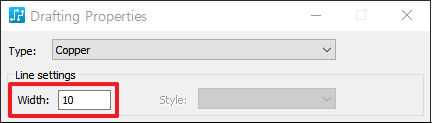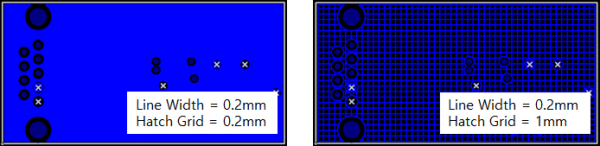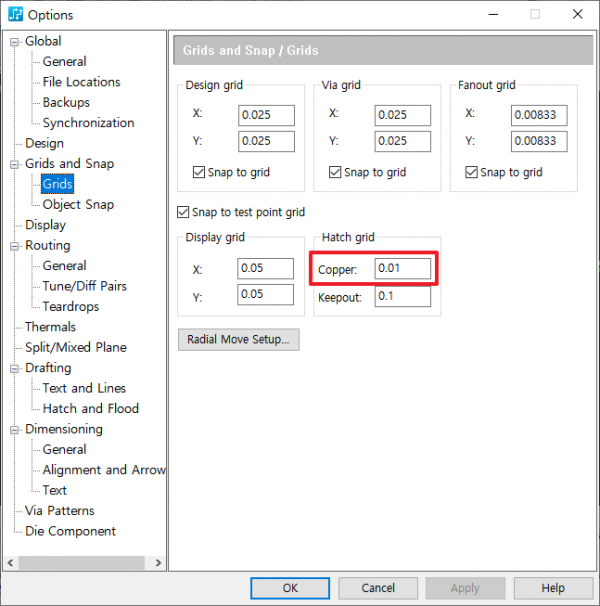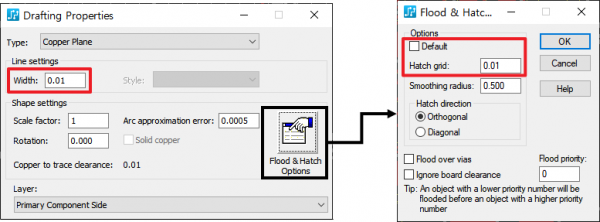본문
A. 아래 세 가지 방법으로 Hatch Grid 및 Line Width를 변경하여 Copper/Copper Plane/Copper Pour/Plane Area의 fill 형태를 설정할 수 있습니다.
- Line Width ≥ Hatch Grid = Solid
- Line Width < Hatch Grid = Mesh
ex)
※ Copper의 경우 : 1번, 3번 방법 참고
※ Copper Plane/Copper Pour/Plane Area의 경우 : 1번, 2번 방법 참고
1. Default Hatch Grid 설정하는 방법 : Option에서 Hatch Grid 변경
① Tools > Options 실행
② Options 창에서 Grids 페이지 선택
③ Copper의 Hatch Grid 변경
2. 특정 Copper Plane/Copper Pour/Plane Area의 Hatch Grid/Line Width를 설정하는 방법
: 속성 창에서 Hatch Grid/Line Width를 변경
① Modeless Command PO를 이용하여 copper plane의 outline만 표시
※ PADS VX.2.3 이하 버전
- Modeless Command PO : copper pour의 outline만 표시
- Modeless Command SPO : plane area의 outline만 표시
② PADS Layout 화면에서 우 클릭 → Select Shapes 선택
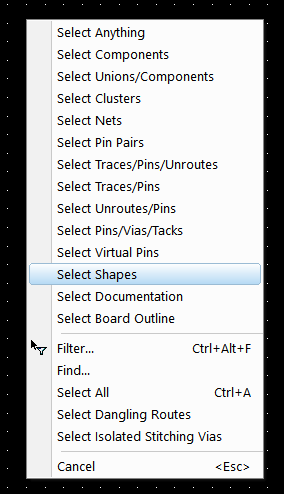
③ Copper Plane/Copper Pour/Plane Area 선택 → 우 클릭 → Properties 클릭
④ Drafting Properties 창에서 Line Width 변경 또는 Flood and Hatch Options 창에서 Hatch Grid 변경
3. 특정 Copper의 Line Width 변경하는 방법
① PADS Layout 화면에서 우 클릭 → Select Shapes 선택
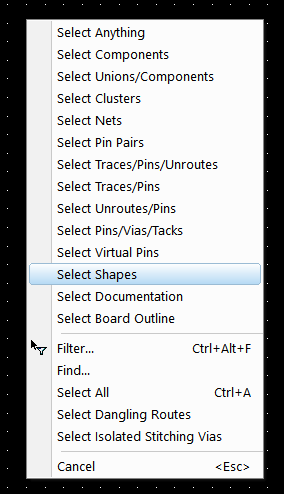
② Copper 선택 → 우 클릭 → Properties 클릭
③ Drafting Properties 창에서 Line Width 변경